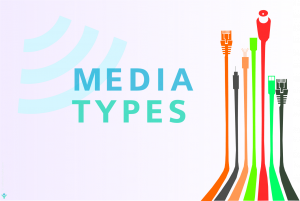MAC Table
How Do I Find the MAC Table ?
- Steps to Check MAC Address Table on a Cisco Switch

- Steps to Check MAC Address Table on a Juniper Switch

- Steps to Check MAC Address Table on a HPE – Comware OS based Switch

- Steps to Check MAC Address Table on an Aruba Switch

- Steps to Check MAC Address Table in Windows

- Steps to Check MAC Address Table in Linux

- Steps to View ARP Entries on a Cisco Router

1. Steps to Check MAC Address Table on a Cisco Switch 
Checking the MAC address table on a Cisco switch is a common task for network administrators. The MAC address table, also known as the content addressable memory (CAM) table, provides information about the devices connected to the switch and their corresponding MAC addresses. Here are the steps to check the MAC address table on a Cisco switch, along with an example:
Steps to Check MAC Address Table on a Cisco Switch:
1.Access the Command Line Interface (CLI):
♦ Connect to the Cisco switch using a terminal emulator, such as PuTTY or the built-in terminal in a network management system.
2.Enter Privileged EXEC Mode:
♦ Type enable and press Enter to enter privileged EXEC mode. You may need to provide the enable password if prompted.
|
Switch> enable |
3.Enter Global Configuration Mode:
♦ Type configure terminal to enter global configuration mode.
|
Switch# configure terminal
|
4.Access the VLAN Interface (Optional):
♦If your switch uses VLANs and you want to check the MAC address table for a specific VLAN, enter the VLAN interface.
| Switch(config)# interface vlan <vlan_number> |
5.View the MAC Address Table:
♦Use the following command to display the MAC address table. The command might vary slightly depending on the switch model and software version.
| Switch# show mac address table |
This command will display the MAC addresses and corresponding interfaces, along with information such as the VLAN and type (dynamic or static).
Example:
|
Switch# show mac address-table Vlan Mac Address Type ports |
In this example:
♦ The MAC addresses are listed under the “Mac Address” column.
♦ The “Type” column indicates whether the entry is dynamic or static.
♦ The “Ports” column shows the interfaces to which the devices with the corresponding MAC addresses are connected.
Note: The output format might vary slightly based on the switch model and software version. Adjust the command accordingly if needed.
Checking the MAC address table is a valuable troubleshooting and monitoring tool for network administrators, helping them understand which devices are connected to specific switch ports.
2. Steps to Check MAC Address Table on a Juniper Switch 
In a Juniper switch, you can check the MAC address table using the command-line interface (CLI). The MAC address table, also known as the Ethernet switching table, contains information about the association between MAC addresses and their corresponding interfaces. Here are the steps to check the MAC address table on a Juniper switch, along with an example:
1.Access the Command-Line Interface (CLI):
♦ Connect to the Juniper switch using a terminal emulator, such as PuTTY or the console port.
2.Enter Operational Mode:
♦ Enter operational mode by typing:
| cli |
3.View the MAC Address Table:
| show ethernet-switching table |
Alternatively, you can use the abbreviated command:
| show ethernet-switching table brief |
4.Review the MAC Address Table Output:
The output will display the MAC addresses and corresponding interfaces, along with other information such as VLAN IDs and aging timers.
Example:
|
user@switch> show ethernet-switching table |
- The “VLAN” column displays the VLAN associated with the MAC address.
- The “MAC Address” column shows the MAC addresses.
- The “Network Interface” column indicates the interface (port) associated with each MAC address.
Please note that the output format may vary slightly depending on the Juniper switch model and the Junos OS version. Adjust the command accordingly if needed.
Checking the MAC address table is useful for network administrators to understand which devices are connected to specific switch ports and troubleshoot network-related issues.
3. Steps to Check MAC Address Table on a HPE – Comware OS based Switch 
Comware is the operating system used in HPE (Hewlett Packard Enterprise) networking devices. To check the MAC address table on a Comware7-based switch, you can use the command-line interface (CLI). Here are the steps along with an example:
1.Access the Command-Line Interface (CLI):
♦ Connect to the Comware7 switch using a terminal emulator, such as PuTTY or a console connection.
2.Enter Privileged EXEC Mode:
Enter privileged EXEC mode by typing:
| system-view |
3.View the MAC Address Table:
♦ Use the following command to display the MAC address table:
|
Display mac-address |
Review the MAC Address Table Output:
The output will display the MAC addresses and corresponding interfaces, along with other information such as VLAN IDs.
Example:
| <switch> display mac-address Mac Address Table Aging Time : 300 Vlan Mac Address type Learnrd-From Port ———–+——————————–+————+——————–+———— 1 00e0-4c29-c240 dynamic LAG1 0/0/1 1 94de-80fb-bd33 dynamic LAG1 0/0/2 1 00e0-4c1a-b070 dynamic GigabitEthernet1/0/1 1 0022-aa3c-3f47 dynamic GigabitEthernet1/0/2 |
In this example:
- The “Vlan” column displays the VLAN associated with the MAC address.
- The “Mac Address” column shows the MAC addresses.
- The “Type” column indicates whether the entry is dynamic.
- The “Learned-From” column provides information about the source of the MAC address.
- The “Port” column indicates the interface (port) associated with each MAC address.
Please note that the output format may vary slightly depending on the HPE switch model and the firmware version. Adjust the command accordingly if needed.
4. Steps to Check MAC Address Table on an Aruba Switch 
Aruba switches often run ArubaOS-Switch as their operating system. To check the MAC address table on an Aruba switch, you can use the command-line interface (CLI). Here are the steps along with an example:
1. Access the Command-Line Interface (CLI):
♦ Connect to the Aruba switch using a terminal emulator, such as PuTTY or a console connection.
2.Enter Privileged EXEC Mode:
♦ Enter privileged EXEC mode by typing:
| enable |
5. Review the MAC Address Table Output:
♦ The output will display the MAC addresses and corresponding interfaces, along with other information such as VLAN IDs.
Example:
|
Switch# show mac-address MAC Address VLAN VID Port Type |
In this example:
- The “VLAN” column displays the VLAN associated with the MAC address.
- The “MAC Address” column shows the MAC addresses.
- The “Port” column indicates the interface (port) associated with each MAC address.
Please note that the output format may vary slightly depending on the Aruba switch model and the ArubaOS-Switch version. Adjust the command accordingly if needed.
Checking the MAC address table is crucial for network administrators to understand which devices are connected to specific switch ports and to troubleshoot network-related issues.
5. Steps to Check MAC Address Table in Windows 
Checking the MAC address table on a Windows operating system involves using the command prompt to view the ARP (Address Resolution Protocol) cache. The ARP cache contains a mapping of IP addresses to MAC addresses. Here are the steps to check the MAC address table in Windows:
1.Open the Command Prompt:
Press Windows key + R to open the Run dialog.
Type cmd and press Enter to open the Command Prompt.
2.View the ARP Cache:
In the Command Prompt, type the following command to display the ARP cache:
| arp -a |
Review the ARP Cache Output:
- The output will display a list of IP addresses and their corresponding MAC addresses.
- The format may vary slightly depending on the Windows version, but it typically includes columns such as “Interface,” “Internet Address,” and “Physical Address.”
Example:
| Interface: 192.168.1.100 — 0x2 Internet Address Physical Address Type 192.168.1.1 00-1a-2b-3c-4d-5e dynamic 192.168.1.2 00-1a-2b-3c-4d-5e dynamic 192.168.1.3 00-1a-2b-3c-4d-5e dynamic |
In this example:
- The “Internet Address” column displays the IP addresses.
- The “Physical Address” column shows the corresponding MAC addresses.
- The “Type” column indicates whether the entry is dynamic.
Please note that the ARP cache is dynamic, and entries may change over time as devices communicate on the network. The ARP cache provides a snapshot of recent communications between the local machine and other devices.
Keep in mind that this method shows the ARP cache for the local machine. If you want to inspect the MAC address table for devices on a network, you may need to use additional tools, such as network scanning software or managed switches with SNMP (Simple Network Management Protocol) capabilities.
6. Steps to Check MAC Address Table in Linux 
In Linux, you can check the MAC address table by inspecting the ARP (Address Resolution Protocol) cache. The ARP cache maintains a mapping of IP addresses to MAC addresses. Here are the steps to check the MAC address table in Linux:
1.Open a Terminal:
♦ Open the terminal on your Linux system. You can typically find it in your applications menu or use a keyboard shortcut such as Ctrl + Alt + T.
2.View the ARP Cache:
♦ In the terminal, type the following command to display the ARP cache
| arp -a |
Review the ARP Cache Output:
- The output will show a list of IP addresses and their corresponding MAC addresses.
- The format may vary, but it typically includes columns such as “Address” and “HW Type.”
Example:
| Address Hwtype HWaddress Flags Mask Iface 192.168.1.1.1 ether 00:1a:2b:3c:4d:5e c eth0 192.168.1.1.2 ether 00:aa:bb:cc:dd:ee c eth0 192.168.1.1.5 ether 0a:1b:2c:3d:4e:5f c wlan0 |
In this example:
- The “Address” column displays the IP addresses.
- The “HWtype” column indicates the hardware type (ether for Ethernet).
- The “HWaddress” column shows the corresponding MAC addresses.
- The “Iface” column indicates the network interface associated with each entry.
Please note that the ARP cache is dynamic, and entries may change over time as devices communicate on the network. The ARP cache provides a snapshot of recent communications between the local machine and other devices.
If you want to check the MAC address table for devices on a broader network, you may need to use additional tools, such as network scanning software or access managed switches with SNMP (Simple Network Management Protocol) capabilities.
7. Steps to View ARP Entries on a Cisco Router 
Unlike switches, routers primarily operate at Layer 3 (the network layer) of the OSI model, and they don’t maintain MAC address tables in the same way that Layer 2 switches do. MAC address tables are more relevant to Layer 2 devices, where they are used for forwarding frames within the same network.
However, routers may have some features that allow you to view ARP (Address Resolution Protocol) entries, which map IP addresses to MAC addresses. ARP is essential for Layer 3 devices to communicate with devices on the same network.
Here are steps to view ARP entries on a Cisco router:
1.Access the Router:
Connect to the Cisco router using a terminal emulation software like PuTTY or access the console port directly.
2.Enter Privileged EXEC Mode:
Enter privileged EXEC mode by typing:
| enable |
3.Enter Global Configuration Mode:
Enter global configuration mode by typing:
| configure terminals |
4.View ARP Entries:
Use the following command to display the ARP entries:
| show arp |
This command will provide a list of IP addresses and their corresponding MAC addresses.
Example:
| Protocol Address Age (min) Hardware Addr Type Interface Internet 192.168.1.1 – 00:1a:2b:3c:4d:5e ARPA FastEthernet0/0 Internet 192.168.1.2 10 00:aa:bb:cc:dd:ee ARPA FastEthernet0/1 |
In this example, you can see the ARP entries for the connected devices.
Please note that the output might vary slightly depending on the router model and software version. The “show arp” command is a common way to view ARP entries on Cisco routers. If your router is acting as a Layer 2 switch in addition to its routing capabilities, it might have a more traditional MAC address table associated with its switch ports. In such cases, you can use the “show mac address-table” command to view the MAC address table on switch ports.
Check This Article Also